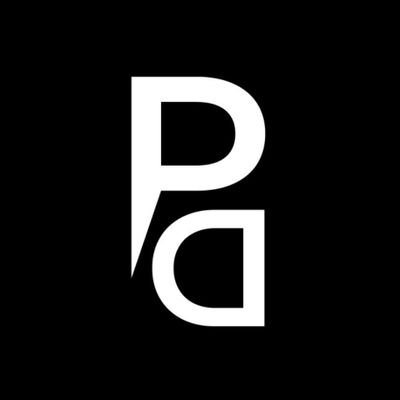Idle detection and session tab updates

This update introduces category deletion, comprehensive tracking control, idle detection, activity sorting, and detailed session insights for improved time management.
Option to stop tracking
We have introduced a new option to completely stop tracking. Previously, the option only allowed for halting activity tracking, while session tracking remained active, causing confusion. To address this, we have changed the label from ‘stop activity tracking’ to ‘stop tracking’ to avoid confusion.
![]()
You can find the option to stop tracking in the dropdown list at the top right corner. With this new inclusion, you don’t have to open the TimeMaster software and turn off the tracking from the main interface. Previously, we had only the “restart session” option, and now the “stop tracking” option has been included as well
Time breakdown in session tab
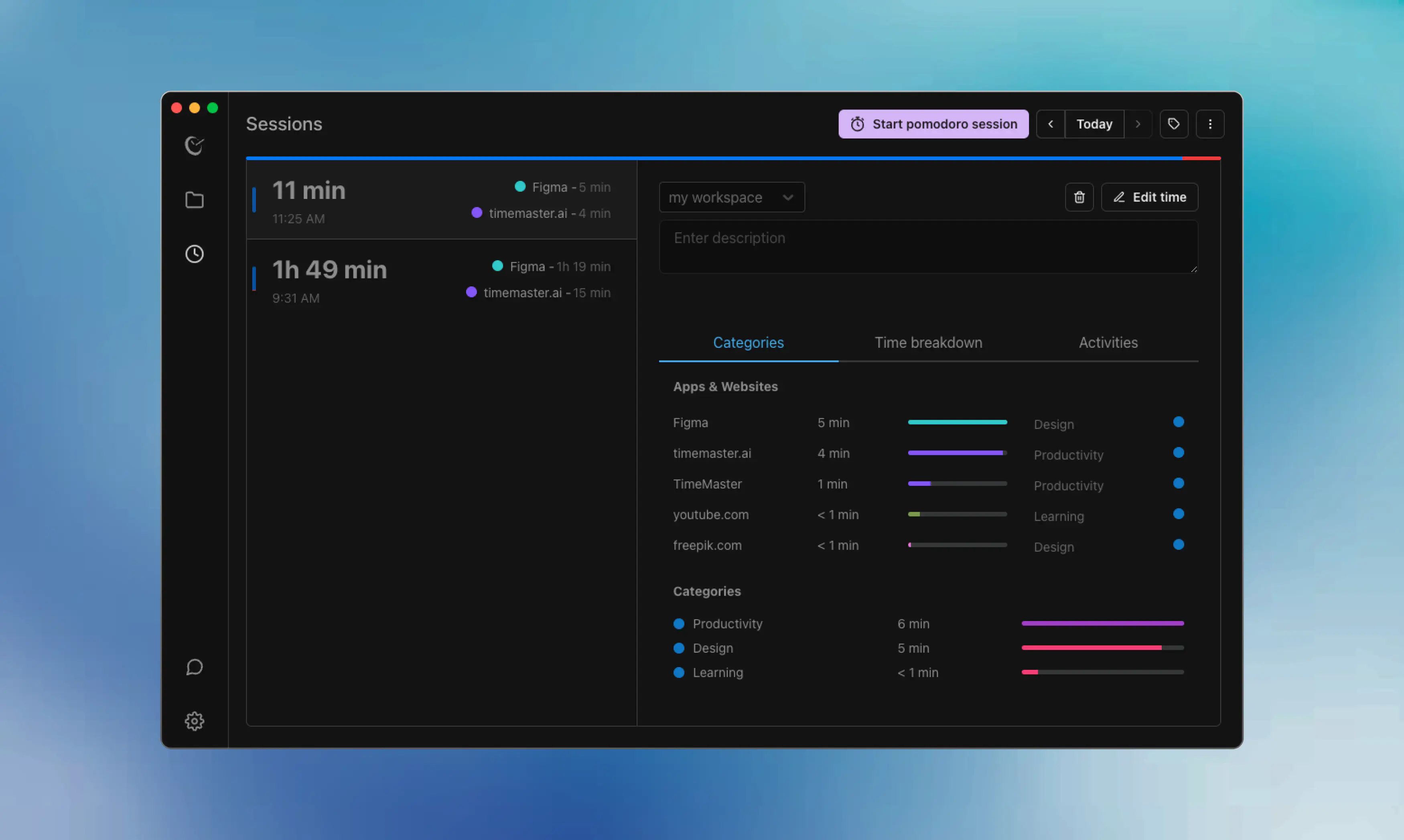
The session tab has been upgraded to provide a detailed analysis of your time, displaying statistics on focus, distraction, and collaboration levels. It now features an overall productivity score and a comprehensive breakdown for each session. This enhancement is designed to help you quickly identify your most productive sessions directly from the sessions page. In our upcoming update, we plan to introduce a filtering feature that will enable you to sort session data by focus, distraction, or collaboration. This will offer a more refined approach to analyzing your productivity.
Idle detection
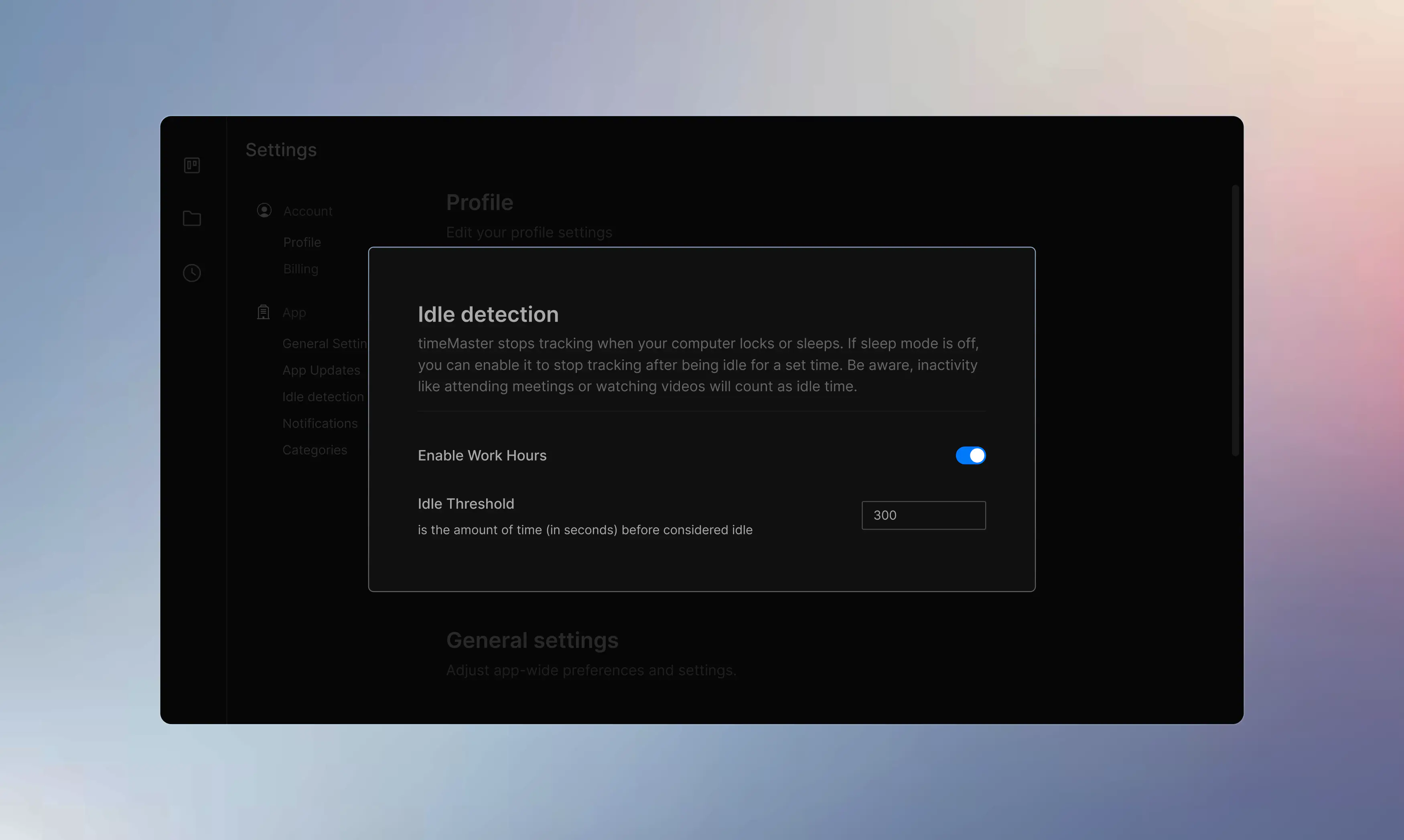
TimeMaster ceases tracking when your computer enters sleep or lock mode. If sleep mode is disabled, you can set it to stop tracking after a certain period of idleness. However, be mindful that activities such as attending meetings or watching videos are considered idle time.
Sorting option in activities
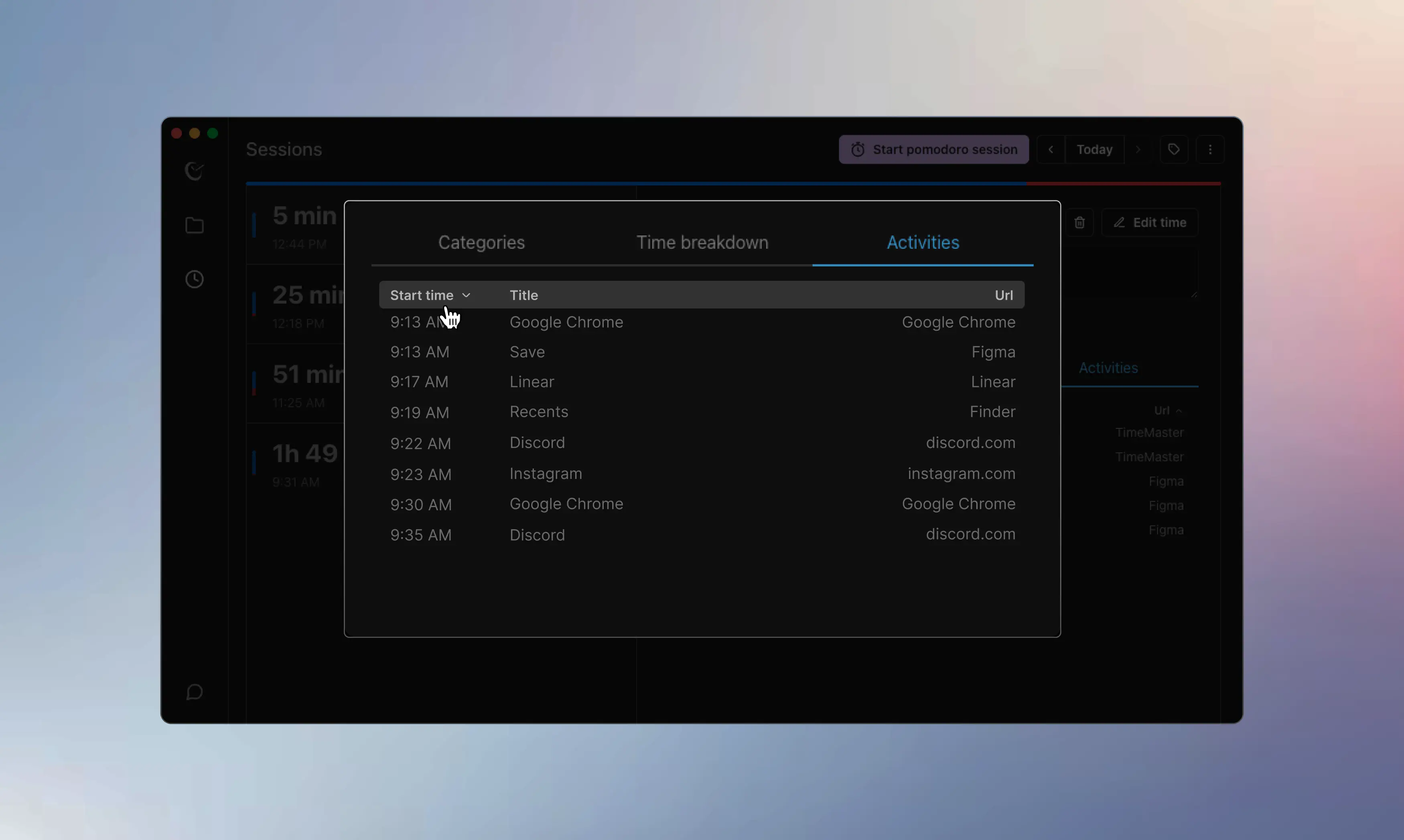
Organize your activities with ease. Sort by ‘Start Time,’ ‘Title,’ or ‘URL’ in ascending or descending order, making it simpler to find and analyze your data.
Delete categories
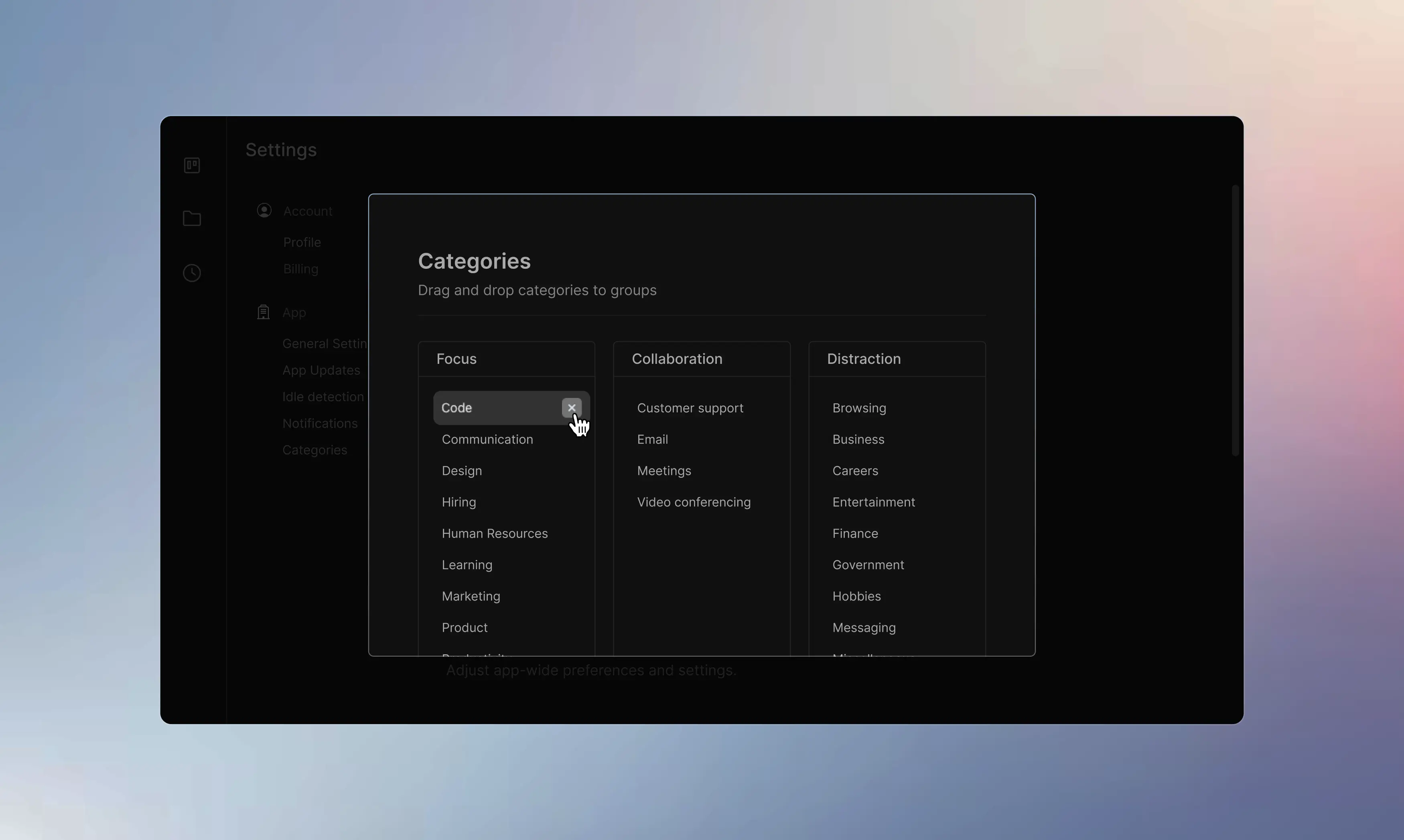
Quickly eliminate unnecessary categories from your list to maintain a relevant and orderly tracking system.
Modified time breakdown chart
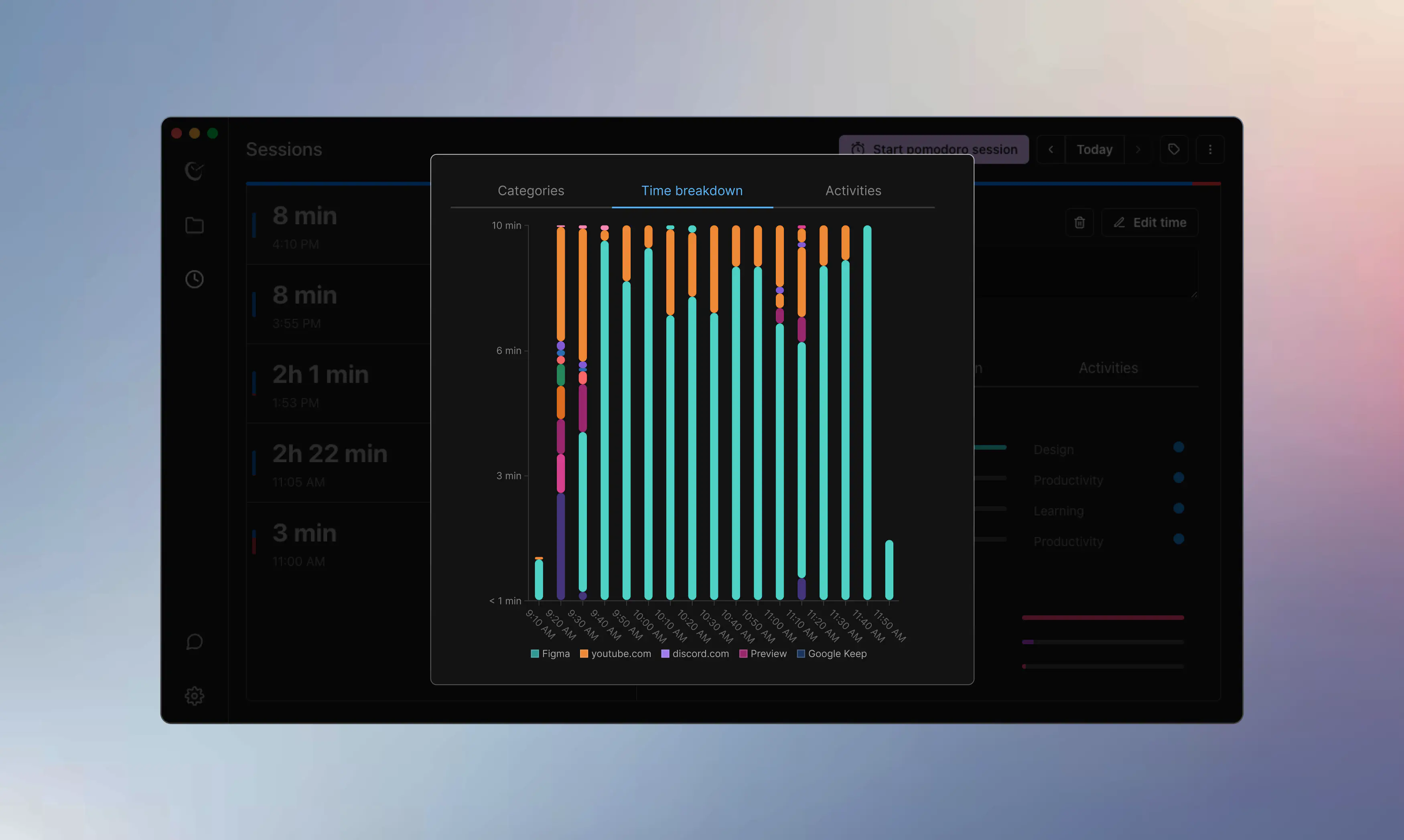
We revised the breakdown chart for better and easier comprehension. It now displays the activity name and the exact time spent on it. The duration between each interval is 10 minutes. For example, you can see there are six activities done in 10-minute intervals, and it also shows the time spent on each activity individually.