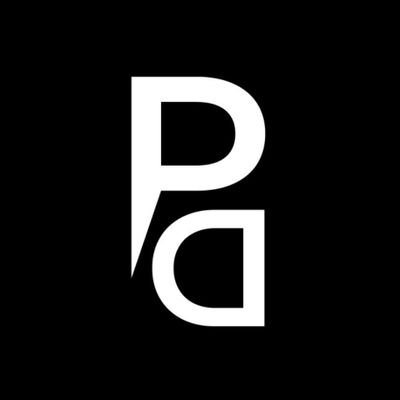Screen Time for Mac: The Innovation You Need to Know

In today’s digital age, our lives are intricately woven into the fabric of screens. From our smartphones to laptops, tablets to televisions, screens have become an inseparable part of our daily routines. We rely on them for work, entertainment, communication, and even basic tasks like shopping and banking. But amidst this interconnected digital landscape, it’s crucial to pause and ask ourselves: How much time are we really spending in front of screens? And more importantly, what features are necessary to effectively track our screen time?
As MacBook users, it’s crucial to understand the concept of screen time for mac, the features, and how it can affect our productivity, focus, and overall well-being. Explore the necessity for screen timing, and learn how the innovation of timeMaster, an automatic time-tracking tool can be more effective than the inbuilt Mac screen time.
TimeMaster: The Game Changer for Accurate Screen-Time for Mac
While the Mac screen-time feature provides a basic overview, it often lacks the precision and in-depth insights needed for effective time management. This is where timeMaster, an innovative time-tracking tool, comes into play. By automatically detecting and categorizing your activities, excluding distractions, and generating detailed time logs, timeMaster ensures accurate and comprehensive screen-time tracking.
Mac screen time is a useful built-in feature, but it has its limitations. TimeMaster takes time tracking to a whole new level with its automatic detection and categorization capabilities.
Here are some features that make timeMaster a more effective screen time-tracking tool than Mac screen time:
1. Automatic Activity Detection

TimeMaster intelligently detects what you are working on without manual input, ensuring accurate tracking of your screen time. Whether it’s specific applications, websites, or even offline activities, timeMaster captures it all to provide a comprehensive overview of your time usage.
2. Categorization and Project Tagging

TimeMaster categorizes your activities into customizable tags and projects, allowing you to analyze your time allocation and identify areas for improvement. By assigning tags to specific projects or tasks, you gain insights into your productivity and can allocate your time more effectively.
3. Exclusion of Distractions and Non-Work Activities

TimeMaster distinguishes between work-related and non-work-related activities, excluding distractions such as social media browsing or personal errands from your tracked screen time. This ensures that you get a true representation of your productive hours and allows you to focus on optimizing your work-related screen time.
4. Detailed Time Logs

With timeMaster, you no longer need to manually track your time or write time logs. The tool automatically generates detailed time logs on your behalf. These logs provide a granular breakdown of your screen time, empowering you to understand your usage patterns, identify time-wasting activities, and make data-driven improvements.
5. Overworking Notification

TimeMaster understands the importance of work-life balance and prevents overworking by notifying you when you exceed your defined limits. This invaluable feature acts as a gentle reminder, helping you maintain a healthy equilibrium between work and personal life, ultimately improving your overall well-being.
6. Daily Journaling

TimeMaster includes a powerful daily journaling feature that allows you to record your thoughts, accomplishments, and challenges throughout the day. By integrating journaling with screen-time tracking, timeMaster enables you to reflect on your productivity, identify areas for improvement, and maintain a personal record of your progress and achievements.
7. Find Work-Break Ratio

TimeMaster recognizes the importance of regular breaks for enhanced productivity and offers a “Find Work-Break Ratio” feature. This feature analyzes your work patterns and suggests optimal work-to-break ratios to maximize efficiency and prevent burnout, ensuring that you make the most of your focused work sessions.
TimeMaster’s commitment to accuracy, efficiency, and holistic time management sets it apart from other screen-time tracking tools. With the features mentioned, timeMaster empowers you to take control of your time on your Mac, leading to improved productivity, increased focus, and a healthier work-life balance.
Benefits of Screen-Time Tracking with TimeMaster
Embracing TimeMaster for screen-time tracking on your MacBook offers a multitude of benefits:
1. Enhanced Productivity Insights

TimeMaster’s detailed reports and analytics provide valuable insights into how you spend your time on your MacBook. By identifying productivity bottlenecks, time sinks, and high-value activities, you can make informed decisions to optimize your workflow and boost productivity.
2. Customizable Reporting

TimeMaster allows you to customize your reports based on your specific needs. Tailor your reports to focus on specific projects, time periods, or categories to gain a comprehensive understanding of your screen time and make data-driven decisions.
3. Healthy Digital Habits

With TimeMaster, you can establish healthier digital habits by setting time limits for specific activities or applications. By monitoring and managing your screen time effectively, you can strike a balance between work and leisure, promoting your overall well-being.
4. Seamless Integration

TimeMaster seamlessly integrates with other time-tracking tools, including Mac screen time. By combining the data from Mac screen time and timeMaster, you can achieve a holistic view of your screen-time habits, gaining a more accurate and comprehensive understanding of your usage patterns.
How to Get Started with TimeMaster on Your MacBook
Getting started with timeMaster is quick and easy. Follow these steps to unlock the power of accurate screen-time tracking:
Visit the timeMaster website and explore the features and benefits offered by the tool.
Download and install the timeMaster app on your MacBook.
Launch the app and grant the necessary permissions for automatic activity tracking.
Customize your tags, projects, and reporting preferences within the app to align with your workflow and goals.
Let timeMaster run in the background and effortlessly capture your screen time, excluding distractions and non-work activities.
Periodically review the detailed reports and analytics provided by timeMaster to gain valuable insights and optimize your time management.
These tips on how to get started will make your screen-timing journey easier and stress-free.
Key Takeaway
Screen time plays a significant role in our daily lives, and as Mac users, it’s essential to make the most of the available tools to track and manage our usage effectively. While Mac screen time provides a basic overview, timeMaster takes screen-time tracking to the next level with its automatic detection, categorization, and detailed reporting features. By integrating timeMaster into your workflow, you gain access to more accurate details, enhanced productivity insights, and the ability to establish healthier digital habits.
Visit the timeMaster website today, harness the power of accurate screen-time tracking, and take control of your time management on your Mac.